
Get to Know GemX: CRO & A/B Testing
Share
Ever felt stuck between two great ideas for your eCommerce store? Maybe you’re debating whether to go with a bold red CTA button or a calming blue one. Or perhaps, you’re wondering which tagline will grab your customers’ attention. And what about rearranging your homepage sections—could a different layout make a big difference?
With GemX, you don’t have to guess.
Meet GemX: CRO & A/B Testing
GemX: CRO & A/B Testing is a cutting-edge Shopify app that helps businesses improve their website’s performance through smart experimentation. By running A/B tests to compare different versions of web pages, GemX enhances user experience and increases conversion rates.
This app offers everything you need to test and optimize Shopify pages for the best possible results. Plus, it works seamlessly with various Shopify Page Builders, providing a flexible and thorough approach to data-driven decision-making and improved business strategies.
With GemX, you’re not just guessing; you’re using insights to create better business strategies. If you want to elevate your site’s performance, GemX is your key to unlocking true potential.
Why We Built GemX?
Traffic doesn’t always equal success. Businesses invest heavily in getting visitors to their sites, but when those clicks don’t convert into sales, the frustration mounts.
For many online merchants, low conversion rates are a major pain point—one that can make or break their business. The reality is, clicks don’t pay the bills. Revenue does.
And in an increasingly competitive landscape, businesses need more than just traffic—they need results.
As conversion rate optimization (CRO) grew from a buzzword to an essential strategy, merchants began experimenting with everything from copywriting tweaks to new upselling tactics.
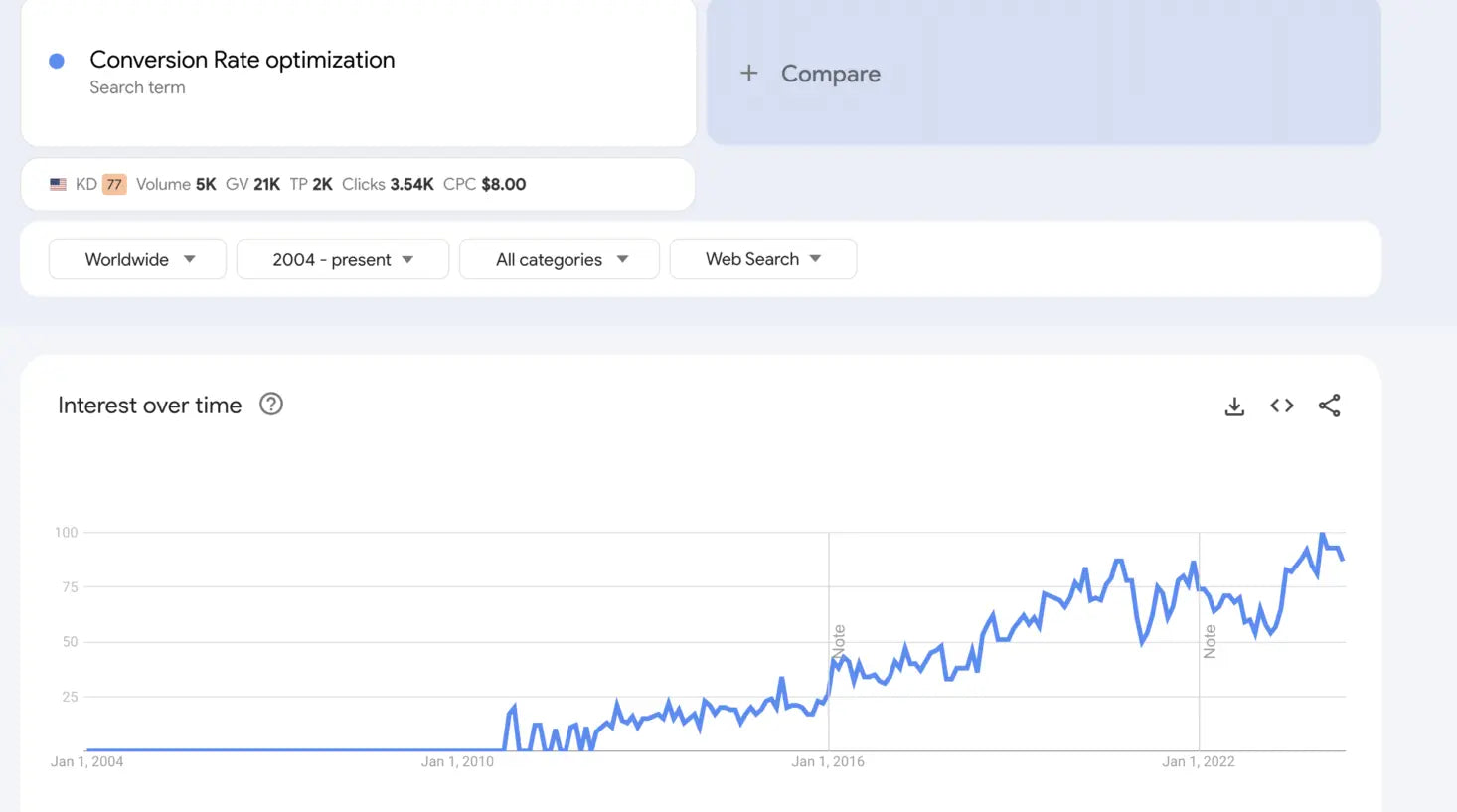
But one crucial question remained: How can you know if these changes are actually working? The answer is simple: A/B testing.
At GemPages, we’ve helped countless merchants design high-converting landing pages, and the feedback was clear—our users needed a tool that could go beyond design.
They wanted to know which changes were driving conversions and which weren’t. We heard this request over and over: Can you help us test what works? This was the spark that led to the creation of GemX.
GemX wasn’t just born out of market trends—it was a direct response to our users’ needs. We recognized that guesswork was no longer enough.
Our merchants needed actionable insights that could transform their online strategies. So, we built GemX to give them exactly that. With the ability to test different versions of their pages, adjust designs, and measure performance with precision, GemX offers a smart, affordable solution to conversion challenges.
Clicks may bring visitors, but it’s conversions that drive success. With GemX, our users don’t just hope their changes work—they know.
Clicks don’t pay the bills, so we built GemX.
GemX: CRO & A/B Testing App Use Cases
GemX isn’t just another app; it’s your secret weapon for eCommerce success.
Use Case 1: Optimizing Call-to-Action (CTA) Buttons with GemX
You’re a seller, torn between two strikingly different CTA styles—one bold and bright, the other subtle and sophisticated. You want to make the right choice, but how? Enter GemX.
This innovative A/B testing app becomes your secret weapon. Simply open GemX and duplicate your current product page template. Swap out the CTA colors in Shopify, and activate your campaign.
The magic happens as GemX meticulously tracks which CTA garners more clicks, conversions, and engagement. Within days, the data will reveal which button truly drives sales.
It’s not just about guessing anymore; it’s about knowing.
Use Case 2: Testing Content with GemX
Content is king, but only if it resonates with your audience. Which messages will capture the hearts and wallets of your visitors? You can put this to the test effortlessly with GemX.
Start by opening GemX and duplicating your existing template. Then, head over to Shopify and tweak the text to feature your alternate content. Activate your campaign and watch as GemX collects real-time data on how each version performs.
You’ll soon have clear insights into which message strikes a chord, allowing you to optimize your content for maximum impact.
For more detailed GemX use cases, refer to this article.
How to Install GemX: CRO & A/B Testing App?
Step 1: Open your web browser and navigate to the Shopify App Store. In the search bar, type "GemX: CRO & A/B testing" and press Enter.
Step 2: From the search results, locate the GemX: CRO & A/B Testing app. Click on the app name to open its details page. On the app details page, click the "Install" button.
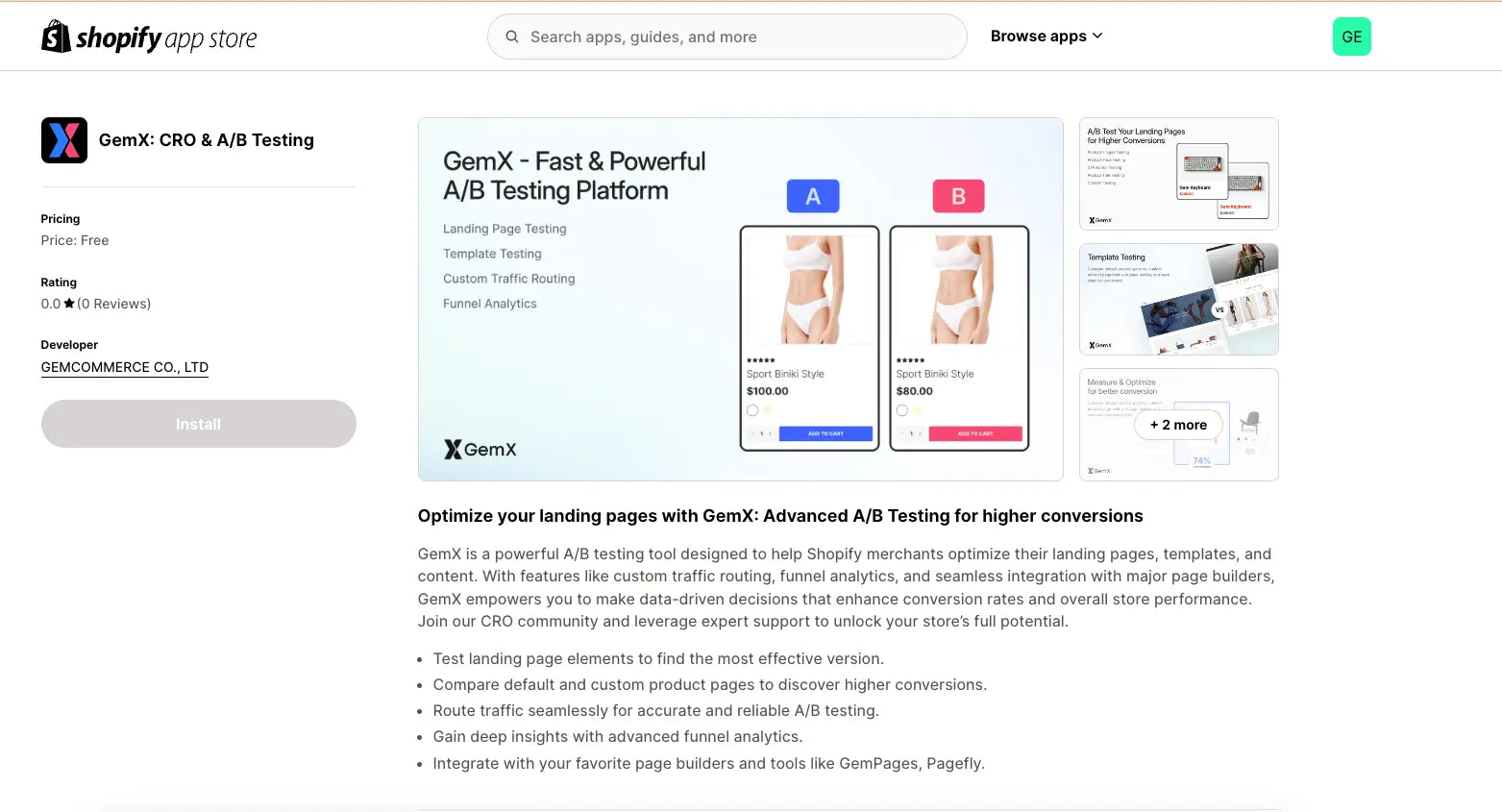
Step 3: Shopify will redirect you to a confirmation screen that details the permissions and scopes the app requires to function.
After reviewing the permissions, click the "Install" button to confirm your decision. Once complete, you will be redirected to the GemX app's main dashboard.

How to Use GemX?
Step 1: To create a new campaign in GemX, click the “Create new test” button.

Step 2: Choose two templates for A/B testing


For detailed instructions on specific cases, follow these steps:
Option 1: Test between two Shopify Pages
- In Shopify, duplicate your current page into another duplicated one, and use the Shopify theme editor to customize your pages, like changing text messages, button color, etc.
- Log in to GemX, and pick the original page as version A and the duplicated one as Version B.
Option 2: Test between the default Shopify product page and the Product Page built by Page Builder (Shopify x GemPages)
While the Default Shopify theme is effective, its customization options are limited. You may want to leverage the power of a page builder to build a better product page layout.
Assume that you are coming from GemPages. Following these steps:
- Create a product page in GemPages.
- Go to GemX and pick Shopify default product page as A version and GemPages product page as version B.
Option 3: Test between pages built by Page Builders (ie GemPages)
Assume that you are coming from GemPages, and now you want to create different variants of your pages and test to see which is the winner.
- Duplicate your GemPages page into another version.
- Go to GemX and pick the original page and the duplicated page as the A&B.
Step 3: Set traffic for each variant
You'll allocate the percentage of traffic that each variant will receive during the A/B test. This distribution determines how many visitors will see the origin template versus the variant template when they visit the associated page.

Step 4: Set traffic for device type
You can choose to target specific device types including Desktop, Tablet, Mobile, or All devices. This ensures that the variant templates are shown only to visitors on the selected devices. The default is All devices.

Step 5: Set target for visitor type
- All Visitors: This option includes both new and returning visitors, allowing you to test the templates across your entire audience.
- New Visitors: Target only first-time visitors to your website. This is useful if you want to see how your templates perform with visitors who have no prior experience with your site.
- Returning Visitors: Focus on visitors who have previously visited your website. This can help you understand how familiar visitors react to the changes in the template compared to their past experiences.

Step 6: Set target for traffic source

All Sources: Include all traffic sources in your A/B test. This option is ideal if you want to get a comprehensive view of how your templates perform across all channels.
Specific Source: Target traffic from specific channels to see how your templates perform with visitors coming from particular sources. The specific sources you can target include:
- Referral: Visitors who arrive at your site through links from other websites.
- Organic Social: Traffic from unpaid social media posts or shares.
- Organic Search: Visitors who find your site through unpaid search engine results.
- Email: Traffic generated from email campaigns.
- Paid Social: Visitors coming from paid social media ads.
- Paid Search: Traffic from paid search engine ads.
- SMS: Visitors who access your site via links sent through SMS campaigns.
Step 7: Activate the campaign
Once you click the activate button, your campaign will go live. The live page will start functioning according to the settings you've established, such as the selected templates, traffic allocation, targeted devices, visitor types, and traffic sources.
How to Update Campaign Details?
1. Pause Campaign

After pausing the campaign, the live page will continue to function normally, but it will no longer display the dynamic layouts from the A/B test. Instead, it will revert to consistently showing the Origin template to all visitors.
2. Rename Campaign
Step 1: Access the Campaign Dashboard
Step 2: Locate the campaign you wish to rename from the list. Click on the three-dot menu icon (⋯) or options button associated with the selected campaign.
Step 3: From the dropdown menu, click on "Rename". This will open a dialog box where you can modify the campaign name.
Step 4: Enter the New Campaign Name. The campaign name cannot exceed 255 characters
Step 5: Click "Save" to confirm the new name

3. Delete Campaign
Deleting a campaign effectively ends the A/B test, ensuring that the live page returns to its default state while allowing you to manage and clean up your list of campaigns.

Please note:
Confirmation and Deletion: Upon confirming the deletion, the campaign will be permanently removed from your list of active and paused campaigns.
Post-Deletion Behavior: Similar to pausing a campaign, once the campaign is deleted, the live page will continue to operate normally but will no longer apply any dynamic layouts or variations from the deleted A/B test.
The page will revert to consistently displaying the Origin template to all visitors.
Data Impact: Deleting a campaign means that all data associated with the test will be lost, and you won't be able to recover it later. This step is final, so ensure that you no longer need the test data or the campaign itself before proceeding.
No Trash Bin: The app currently does not have a "Trash". This means once a campaign is deleted, it is permanently erased with no option for recovery. Users must be certain they no longer need the campaign before proceeding with deletion.
How to Evaluate Campaign Performance with GemX?
- Conversion: This metric measures the percentage of visitors who complete an order (= total number of orders/ total views)
- Revenue: The total amount of money earned from successful orders
- Visitors: The total number of unique visitors who accessed the pages associated with your campaign.
- Views: The total number of times the pages associated with your campaign were viewed by visitors.
- Order: The total number of orders placed successfully during the campaign.
- Add to Cart rate: The percentage of number of clicks on the Add to Cart button out of total orders.
- Device: Breaks down the number of total visitors by the type of device.
- Channel: Tracks the source of traffic, such as referral, organic search, paid search, social media, or email on > total visitors.
- Referral: Visitors who arrive at your site through links from other websites.
- Organic Social: Traffic from unpaid social media posts or shares.
- Organic Search: Visitors who find your site through unpaid search engine results.
- Email: Traffic generated from email campaigns.
- Paid Social: Visitors coming from paid social media ads.
- Paid Search: Traffic from paid search engine ads.
- SMS: Visitors who access your site via links sent through SMS campaigns.
- Direct: If a visitor's source does not fall into any of the above categories, the traffic will be categorized as Direct. This typically includes:
Visitors who type your website's URL directly into their browser.
Visitors who access your site via bookmarks.
Visitors who arrive at your site through links that do not include referral information (e.g., links shared in private messages or some mobile apps).

Note: The current version of GemX does not support the addition of custom or new channels. You are limited to the predefined channels listed above. Future updates may include the ability to add and track additional channels as part of your analytics.
FAQs about GemX: CRO & A/B Testing
1. Is there a limit to the number of tests I can run?
Currently, GemX allows unlimited tests for all users. For Phase 2, pricing details and potential limits will be announced later.
2. What will happen if I switch themes?
When you switch to a new theme in GemX, all active campaigns will automatically be set to "pause" status. This is a precautionary measure to prevent any inconsistencies or errors that might arise due to the theme switch.
A notice banner will be displayed to inform this action when users access the GemX dashboard.
3. What happens to the data after I uninstall GemX?
In case the customer uninstalls the app, the same changes will be performed as when they switch themes.
4. Can I use GemX without GemPages?
Yes, GemX can test any Shopify page, not just those created with GemPages. While GemPages allows more control over design, GemX works with both Shopify and Page Builder pages for effective testing.
