Ever felt stuck between two great ideas for your eCommerce store? Maybe you’re debating whether to go with a bold red CTA button or a calming blue one. Or perhaps, you’re wondering which tagline will grab your customers’ attention. And what about rearranging your homepage sections—could a different layout make a big difference?
With GemX, you don’t have to guess.
Meet GemX: CRO & A/B Testing
GemX: CRO & A/B Testing is a cutting-edge Shopify app that helps businesses improve their website’s performance through smart experimentation. By running A/B tests to compare different versions of web pages, GemX enhances user experience and increases conversion rates.
This app offers everything you need to test and optimize Shopify pages for the best possible results. Plus, it works seamlessly with various Shopify Page Builders, providing a flexible and thorough approach to data-driven decision-making and improved business strategies.
With GemX, you’re not just guessing; you’re using insights to create better business strategies. If you want to elevate your site’s performance, GemX is your key to unlocking true potential.
Why We Built GemX?
Traffic doesn’t always equal success. Businesses invest heavily in getting visitors to their sites, but when those clicks don’t convert into sales, the frustration mounts.
For many online merchants, low conversion rates are a major pain point—one that can make or break their business. The reality is, clicks don’t pay the bills. Revenue does.
And in an increasingly competitive landscape, businesses need more than just traffic—they need results.
As conversion rate optimization (CRO) grew from a buzzword to an essential strategy, merchants began experimenting with everything from copywriting tweaks to new upselling tactics.
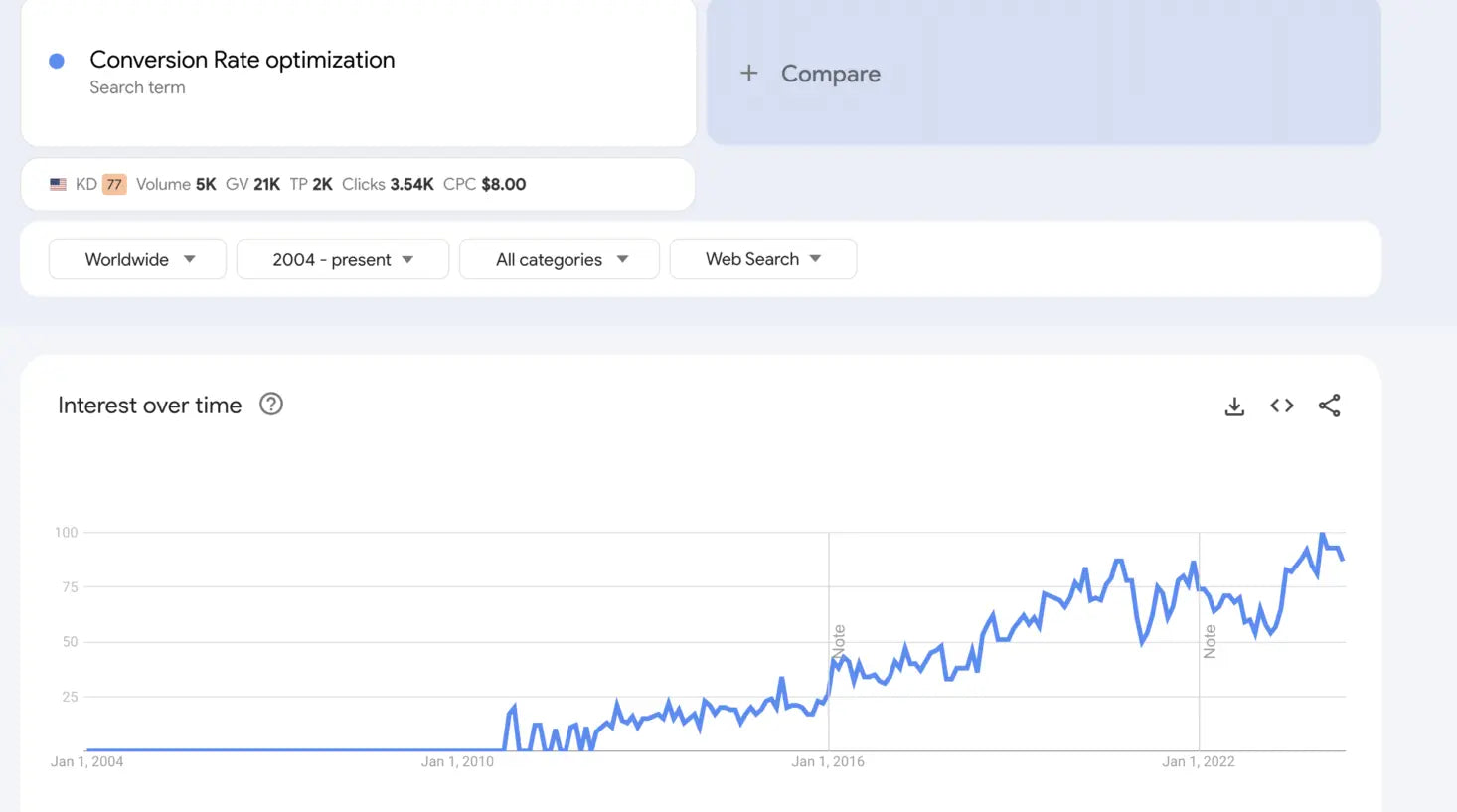
But one crucial question remained: "How can you know if these changes are actually working?".
The answer is simple: A/B testing.
At GemPages, we’ve helped countless merchants design high-converting landing pages, and the feedback was clear—our users needed a tool that could go beyond design.
They wanted to know which changes were driving conversions and which weren’t. We heard this request over and over: "Can you help us test what works?".
This was the spark that led to the creation of GemX.
GemX wasn’t just born out of market trends—it was a direct response to our users’ needs. We recognized that guesswork was no longer enough.
Our merchants needed actionable insights that could transform their online strategies. So, we built GemX to give them exactly that. With the ability to test different versions of their pages, adjust designs, and measure performance with precision, GemX offers a smart, affordable solution to conversion challenges.
Clicks may bring visitors, but it’s conversions that drive success. With GemX, our users don’t just hope their changes work—they know.
Clicks don’t pay the bills, so we built GemX.
GemX: CRO & A/B Testing App Use Cases
GemX isn’t just another app; it’s your secret weapon for eCommerce success.
Use Case 1: Optimizing Call-to-Action (CTA) Buttons with GemX
You’re a seller, torn between two strikingly different CTA styles—one bold and bright, the other subtle and sophisticated. You want to make the right choice, but how? Enter GemX.
This innovative A/B testing app becomes your secret weapon. Simply open GemX and duplicate your current product page template. Swap out the CTA colors in Shopify, and activate your campaign.
The magic happens as GemX meticulously tracks which CTA garners more clicks, conversions, and engagement. Within days, the data will reveal which button truly drives sales.
It’s not just about guessing anymore; it’s about knowing.
Learn more: How Changing CTA Color can Boost Conversion?
Use Case 2: Testing Content with GemX
Content is king, but only if it resonates with your audience. Which messages will capture the hearts and wallets of your visitors? You can put this to the test effortlessly with GemX.
Start by opening GemX and duplicating your existing template. Then, head over to Shopify and tweak the text to feature your alternate content. Activate your campaign and watch as GemX collects real-time data on how each version performs.
You’ll soon have clear insights into which message strikes a chord, allowing you to optimize your content for maximum impact.
For more detailed GemX use cases, refer to this article.
How to Install GemX: CRO & A/B Testing App?
Step 1: Install GemX: CRO & A/B Testing on the Shopify App Store.

Step 2: Shopify will redirect you to a confirmation screen that details the permissions and scopes the app requires to function.
After reviewing the permissions, click the "Install" button to confirm your decision. Once complete, you will be redirected to the GemX app's main dashboard.

Shopify will then process the installation. Once complete, you will be redirected to the GemX Dashboard.
Note: A 14-day free trial will start automatically after installation. You can explore all features without providing a credit card.
Step 3: From your GemX dashboard, you’ll see a prompt to enable the app in your Shopify theme.
Click Turn on in Shopify Editor and follow the on-screen instructions.

Click Save to apply changes.

You’re now ready to start creating test campaigns.
How to Use GemX?
GemX allows you to create two types of experiments:
- Template Testing: focuses on optimizing individual pages.
- Multipage Testing: focuses on optimizing the entire sales funnel.
Template Testing Experiment
Template Testing allows you to compare two versions of the same page: your original (Control) and a new one (Variant): to identify which version performs better.
It helps users optimize their website's performance by running experiments that test different variations of web pages, enhancing the user experience and boosting conversion rates. Consequently, it increases opportunities for conversions and drives revenue growth.
For detailed instructions on creating your first Template Testing campaign, check out this GemX articles:
- Step-by-step Guide to Create a Template Testing Experiment
- View and Read Template Testing Experiment Analytics in GemX
Multipage Testing Experiment
The Multipage Testing Experiment is an A/B testing feature designed to help you make smarter design decisions, not just on one page, but across your entire customer journey.
Instead of testing a single landing page or product page, this feature lets you test two complete sets of templates at once:
-
Group A (Control Group): Your current live designs.
-
Group B (Variant Group): A new version you want to test.
When a visitor lands on your store, they’re automatically assigned to either Group A or Group B — and will stay within that group for the entire session.
At the end of the experiment, you'll receive both aggregated performance data by group and detailed comparisons between each matching template pair, so you can confidently determine which version performs better, and apply it to your live store.
For detailed instructions on creating your first Multipage Testing campaign, check out this GemX articles:
- Step-by-step Guide to Create a Multipage Testing Testing Experiment
- How to View and Read Multipage Testing Experiment Analytics
How to Evaluate Campaign Performance with GemX?
1. Conversion: This metric measures the percentage of visitors who complete an order (= total number of orders/ total views)
2. Revenue: The total amount of money earned from successful orders
3. Visitors: The total number of unique visitors who accessed the pages associated with your campaign.
4. Views: The total number of times the pages associated with your campaign were viewed by visitors.
5. Order: The total number of orders placed successfully during the campaign.
6. Add to Cart rate: The percentage of number of clicks on the Add to Cart button out of total orders.
7. Device: Breaks down the number of total visitors by the type of device.
8. Channel: Tracks the source of traffic, such as referral, organic search, paid search, social media, or email on > total visitors.
- Referral: Visitors who arrive at your site through links from other websites.
- Organic Social: Traffic from unpaid social media posts or shares.
- Organic Search: Visitors who find your site through unpaid search engine results.
- Email: Traffic generated from email campaigns.
- Paid Social: Visitors coming from paid social media ads.
- Paid Search: Traffic from paid search engine ads.
- SMS: Visitors who access your site via links sent through SMS campaigns.
-
Direct: If a visitor's source does not fall into any of the above categories, the traffic will be categorized as Direct. This typically includes:
- Visitors who type your website's URL directly into their browser.
- Visitors who access your site via bookmarks.
- Visitors who arrive at your site through links that do not include referral information (e.g., links shared in private messages or some mobile apps).
More details:
Frequently Asked Questions
1. Is GemX free to use?
GemX offers a 14-day free trial with full feature access. After the trial, you can choose a paid plan that fits your business needs. No credit card is required to start.
2. Do I need to use GemPages to use GemX?
No. GemX is fully compatible with all Shopify stores, including those using the native theme editor or other page builders.
However, combining GemPages with GemX provides a higher level of integration, enabling a more seamless and enhanced user experience.
3. What happens after my free trial ends?
You won’t be charged automatically. You’ll be prompted to select a plan if you want to continue using the app.
4. Is there a limit to the number of tests I can run?
If you're in the Page Optimize plan, there are several limitations, including:
- Limit 10 of live experiments
- Limit 10 of page analytics
- No access to the Path Analysis
- No access to the Multipage Testing feature
5. What will happen if I switch themes?
When you switch to a new theme in GemX, all active campaigns will automatically be set to "pause" status. This is a precautionary measure to prevent any inconsistencies or errors that might arise due to the theme switch.
A notice banner will be displayed to inform this action when users access the GemX dashboard.











